Orchestrate a Data Science Project in Python With Prefect
Contents
5.1. Orchestrate a Data Science Project in Python With Prefect#
5.1.1. What is Prefect?#
Prefect is an open-sourced framework to build workflows in Python. Prefect makes it easy to build, run, and monitor data pipelines at scale.
To install Prefect, type:
pip install prefect
5.1.2. Build Your Workflow with Prefect#
To learn how Prefect works, let’s encapsulate the workflow introduced above with Prefect.
5.1.2.1. First Step — Create Tasks#
A Task is a discrete action in a Prefect flow. Start with turning the functions defined above into tasks using the decorator prefect.task :
from prefect import task
from typing import Any, Dict, List
import pandas as pd
@task
def load_data(path: str) -> pd.DataFrame:
...
@task
def get_classes(data: pd.DataFrame, target_col: str) -> List[str]:
"""Task for getting the classes from the Iris data set."""
...
@task
def encode_categorical_columns(data: pd.DataFrame, target_col: str) -> pd.DataFrame:
"""Task for encoding the categorical columns in the Iris data set."""
...
@task
def split_data(data: pd.DataFrame, test_data_ratio: float, classes: list) -> Dict[str, Any]:
"""Task for splitting the classical Iris data set into training and test
sets, each split into features and labels.
"""
...
5.1.2.2. Second Step — Create a Flow#
A Flow represents the entire workflow by managing the dependencies between tasks. To create a flow, simply insert the code to run your functions inside the with Flow(...) context manager.
from prefect import task, Flow
with Flow("data-engineer") as flow:
# Define parameters
target_col = 'species'
test_data_ratio = 0.2
# Define tasks
data = load_data(path="data/raw/iris.csv")
classes = get_classes(data=data, target_col=target_col)
categorical_columns = encode_categorical_columns(data=data, target_col=target_col)
train_test_dict = split_data(data=categorical_columns, test_data_ratio=test_data_ratio, classes=classes)
Note that none of these tasks are executed when running the code above. Prefect allows you to either run the flow right away or schedule for later.
Let’s try to execute the flow right away using flow.run() :
with Flow("data-engineer") as flow:
# Define your flow here
...
flow.run()
Running the code above will give you the output similar to this:
└── 15:49:46 | INFO | Beginning Flow run for 'data-engineer'
└── 15:49:46 | INFO | Task 'target_col': Starting task run...
└── 15:49:46 | INFO | Task 'target_col': Finished task run for task with final state: 'Success'
└── 15:49:46 | INFO | Task 'test_data_ratio': Starting task run...
└── 15:49:47 | INFO | Task 'test_data_ratio': Finished task run for task with final state: 'Success'
└── 15:49:47 | INFO | Task 'load_data': Starting task run...
└── 15:49:47 | INFO | Task 'load_data': Finished task run for task with final state: 'Success'
└── 15:49:47 | INFO | Task 'encode_categorical_columns': Starting task run...
└── 15:49:47 | INFO | Task 'encode_categorical_columns': Finished task run for task with final state: 'Success'
└── 15:49:47 | INFO | Task 'get_classes': Starting task run...
└── 15:49:47 | INFO | Task 'get_classes': Finished task run for task with final state: 'Success'
└── 15:49:47 | INFO | Task 'split_data': Starting task run...
└── 15:49:47 | INFO | Task 'split_data': Finished task run for task with final state: 'Success'
└── 15:49:47 | INFO | Flow run SUCCESS: all reference tasks succeeded
Flow run succeeded!
To understand the workflow created by Prefect, let’s visualize the entire workflow.
Start with installing prefect[viz] :
pip install "prefect[viz]"
Then add the method visualize to the code:
flow.visualize()
And you should see the visualization of the data-engineer workflow like below!
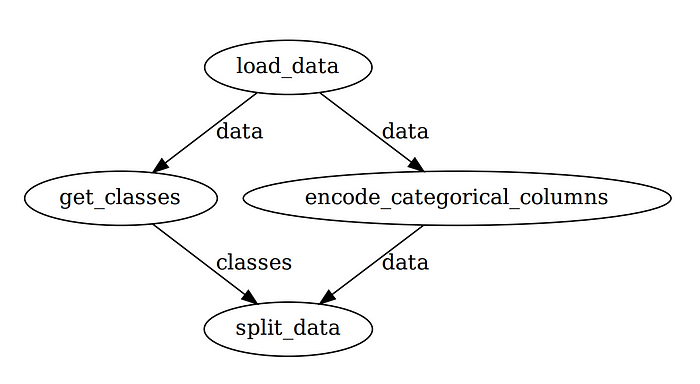
Note that Prefect automatically manages the orders of execution among tasks so that the workflow is optimized. This is pretty cool for a few additional pieces of code!
5.1.2.3. Third step — Add Parameters#
If you find yourself frequently experimenting with different values of one variable, it’s ideal to turn that variable into a Parameter.
test_data_ratio = 0.2
train_test_dict = split_data(data=categorical_columns,
test_data_ratio=test_data_ratio,
classes=classes)
You can consider a Parameter as a Task , except that it can receive user inputs whenever a flow is run. To turn a variable into a parameter, simply use task.Parameter .
from prefect import task, Flow, Parameter
test_data_ratio = Parameter("test_data_ratio", default=0.2)
train_test_dict = split_data(data=categorical_columns,
test_data_ratio=test_data_ratio,
classes=classes)
The first argument of Parameter specifies the name of the parameter. default is an optional argument that specifies the default value of the parameter.
Running flow.visualize again will give us an output like below:

You can overwrite the default parameter for each run by:
adding the argument
parameterstoflow.run():
$ flow.run(parameters={'test_data_ratio': 0.3})
or using Prefect CLI:
$ prefect run -p data_engineering.py --param test_data_ratio=0.2
or using a JSON file:
$ prefect run -p data_engineering.py --param-file='params.json'
Your JSON file should look similar to this:
{"test_data_ratio": 0.3}
You can also change parameters for each run using Prefect Cloud, which will be introduced in the next section.
5.1.3. Monitor Your Workflow#
5.1.3.1. Overview#
Prefect also allows you to monitor your workflow in Prefect Cloud. Follow this instruction to install relevant dependencies for Prefect Cloud.
After all of the dependencies are installed and set up, start with creating a project on Prefect by running:
$ prefect create project "Iris Project"
Next, start a local agent to deploy our flows locally on a single machine:
$ prefect agent local start
Then add:
flow.register(project_name="Iris Project")
… at the end of your file. You should see something similar to the below:
Flow URL: https://cloud.prefect.io/khuyentran1476-gmail-com-s-account/flow/dba26bea-8827-4db4-9988-3289f6cb662f
└── ID: 2944dc36-cdac-4079-8497-be4ec5594785
└── Project: Iris Project
└── Labels: ['khuyen-Precision-7740']
Click the URL in the output, and you will be redirected to an Overview page. The Overview page shows the version of your flow, when it is created, the flow’s run history, and its runs summary.

You can also view the summary of other runs, when they are executed, and their configurations.
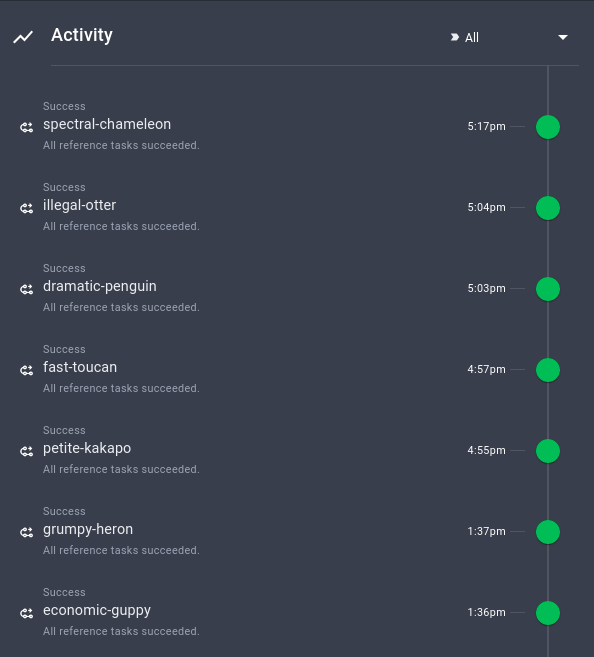
It is pretty cool how these important pieces of information are automatically tracked by Perfect!
5.1.3.2. Run the Workflow with Default Parameters#
Note that the workflow is registered to Prefect Cloud, but it is not executed yet. To execute the workflow with the default parameters, click Quick Run in the top right corner.

Click the run that is created. Now you will be able to see the activity for your new flow run in real-time!

5.1.3.3. Run the Workflow with Custom Parameters#
To run the workflow with custom parameters, click the Run tab, then change the parameters under Inputs.
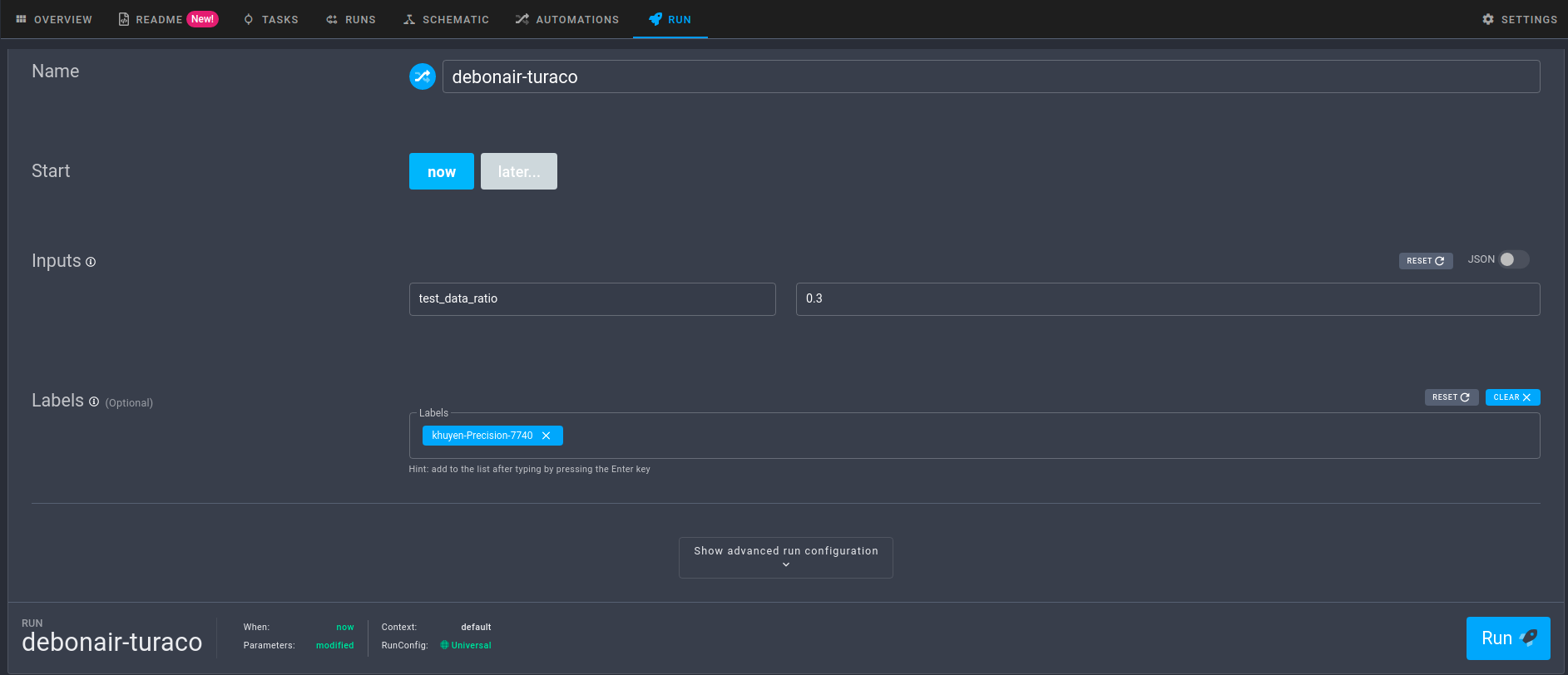
When you are satisfied with the parameters, simply click the Run button to start the run.
5.1.3.4. View the Graph of the Workflow#
Clicking Schematic will give you the graph of the entire workflow.
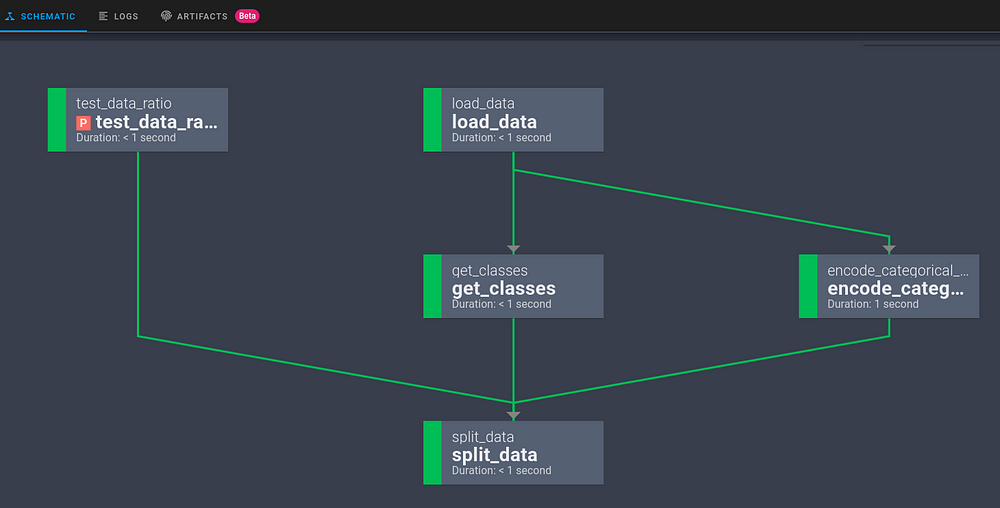
5.1.4. Other Features#
Besides some basic features mentioned above, Prefect also provides some other cool features that will significantly increase the efficiency of your workflow.
5.1.4.1. Input Caching#
Remember the problem we mentioned at the beginning of the section? Normally, if the function get_classes fails, the data created by the function encode_categorical_columns will be discarded and the entire workflow needs to start from the beginning.
However, with Prefect, the output of encode_categorical_columns is stored. Next time when the workflow is rerun, the output of encode_categorical_columns will be used by the next task without rerunning the task encode_categorical_columns .
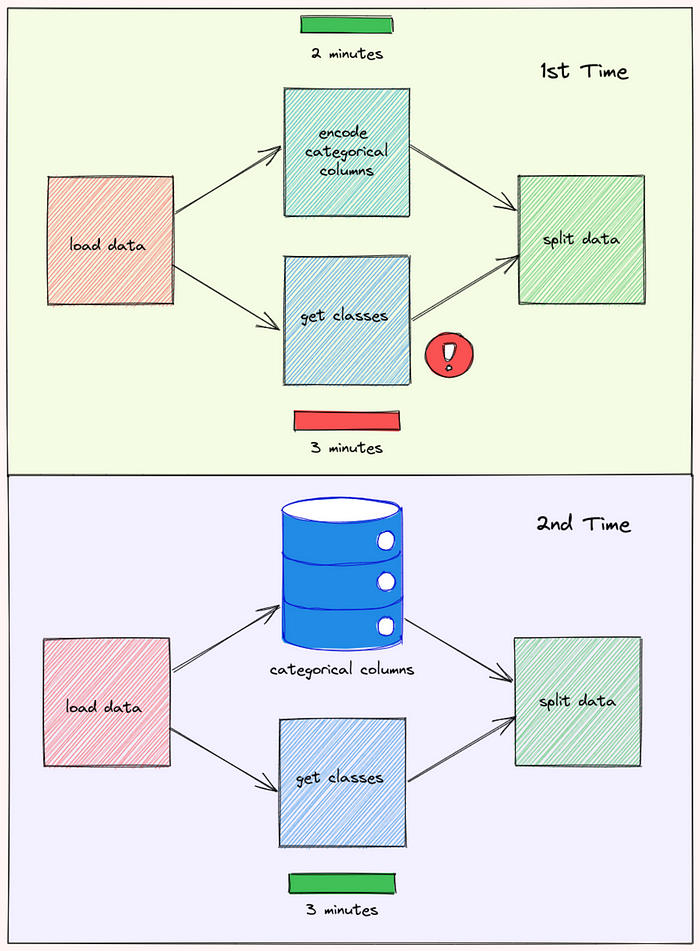
This can result in a huge decrease in the time it takes to run the workflow.
5.1.4.2. Persist Output#
Sometimes, you might want to export your task’s data to an external location. This can be done by inserting to the task function the code to save the data.
def split_data(data: pd.DataFrame, test_data_ratio: float, classes: list) -> Dict[str, Any]:
X_train, X_test, y_train, y_test = ...
import pickle
pickle.save(...)
However, doing that will make it difficult to test the function.
Prefect makes it easy to save the output of a task for each run by:
setting the checkpoint to
True
$ export PREFECT__FLOWS__CHECKPOINTING=true
and adding
result = LocalResult(dir=...))to the decorator@task.
from prefect.engine.results import LocalResult
@task(result = LocalResult(dir='data/processed'))
def split_data(data: pd.DataFrame, test_data_ratio: float, classes: list) -> Dict[str, Any]:
"""Task for splitting the classical Iris data set into training and test
sets, each split into features and labels.
"""
X_train, X_test, y_train, y_test = ...
return dict(
train_x=X_train,
train_y=y_train,
test_x=X_test,
test_y=y_test,
Now the output of the task split_data will be saved to the directory data/processed ! The name will look something similar to this:
prefect-result-2021-11-06t15-37-29-605869-00-00
If you want to customize the name of your file, you can add the argument target to @task :
from prefect.engine.results import LocalResult
@task(target="{date:%a_%b_%d_%Y_%H:%M:%S}/{task_name}_output",
result = LocalResult(dir='data/processed'))
def split_data(data: pd.DataFrame, test_data_ratio: float, classes: list) -> Dict[str, Any]:
"""Task for splitting the classical Iris data set into training and test
sets, each split into features and labels.
"""
...
Prefect also provides other Result classes such as GCSResult and S3Result . You can check out API docs for results here.
5.1.4.3. Use Output of Another Flow for the Current Flow#
If you are working with multiple flows, for example, data-engineer flow and data-science flow, you might want to use the output of the data-engineer flow for the data-science flow.
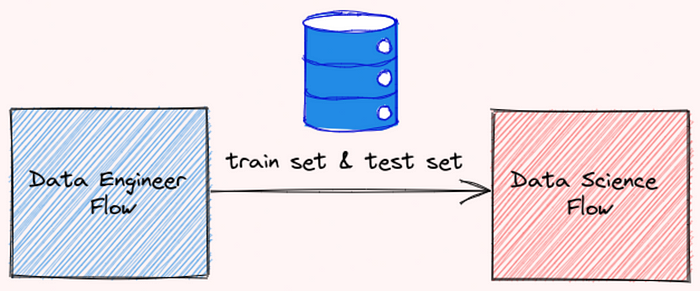
After saving the output of your data-engineer flow as a file, you can read that file using the read method:
from prefect.engine.results import LocalResult
train_test_dict = LocalResult(dir=...).read(location=...).value
5.1.4.4. Connect Dependent Flows#
Imagine this scenario: You created two flows that depend on each other. The flow data-engineer needs to be executed before the flow data-science
Somebody who looked at your workflow didn’t understand the relationship between these two flows. As a result, they executed the flow data-science and the flow data-engineer at the same time and encountered an error!
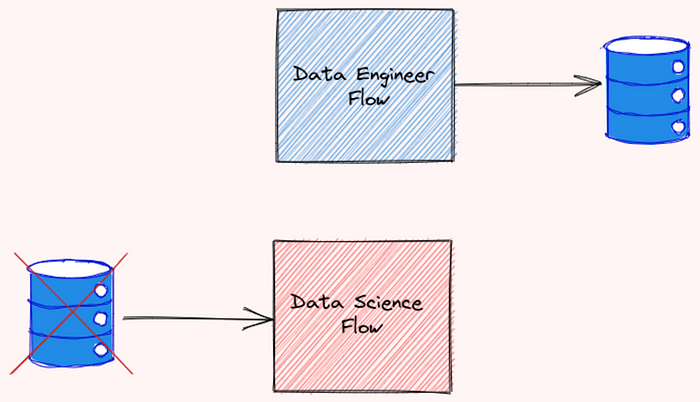
To prevent this from happening, we should specify the relationship between flows. Luckily, Prefect makes it easier for us to do so.
Start with grabbing two different flows using StartFlowRun . Add wait=True to the argument so that the downstream flow is executed only after the upstream flow finishes executing.
from prefect import Flow
from prefect.tasks.prefect import StartFlowRun
data_engineering_flow = StartFlowRun(flow_name="data-engineer",
project_name='Iris Project',
wait=True)
data_science_flow = StartFlowRun(flow_name="data-science",
project_name='Iris Project',
wait=True)
Next, calling data_science_flow under the with Flow(...) context manager. Use upstream_tasks to specify the tasks/flows that will be executed before the data-science flow is executed.
with Flow("main-flow") as flow:
result = data_science_flow(upstream_tasks=[data_engineering_flow])
flow.run()
Now the two flows are connected like below:

Pretty cool!
5.1.4.5. Schedule Your Flow#
Prefect also makes it seamless to execute a flow at a certain time or at a certain interval.
For example, to run a flow every 1 minute, you can initiate the class IntervalSchedule and add schedule to the with Flow(...) context manager:
from prefect.schedules import IntervalSchedule
schedule = IntervalSchedule(
start_date=datetime.utcnow() + timedelta(seconds=1),
interval=timedelta(minutes=1),
)
data_engineering_flow = ...
data_science_flow = ...
with Flow("main-flow", schedule=schedule) as flow:
data_science = data_science_flow(upstream_tasks=[data_engineering_flow])
Now your flow will be rerun every 1 minute!
Learn more about different ways to schedule your flow here.
5.1.4.6. Logging#
You can log the print statements within a task by simply adding log_stdout=True to @task :
@task(log_stdout=True)
def report_accuracy(predictions: np.ndarray, test_y: pd.DataFrame) -> None:
target = ...
accuracy = ...
print(f"Model accuracy on test set: {round(accuracy * 100, 2)}")
And you should see an output like below when executing the task:
[2021-11-06 11:41:16-0500] INFO - prefect.TaskRunner | Model accuracy on test set: 93.33
